Installing XLSTAT 365
The Office XLSTAT Cloud add-in is a user-friendly cloud-based application for statistics and data analysis. XLSTAT Cloud is compatible with the following platforms:
-
Office Online
-
Office for Windows (connected to Office 365 subscription)
-
Office 2019 on Windows (final purchase)
-
Office 2016 on Windows (final purchase)
-
Office on Mac (connected to the Office 365 subscription)
-
Office 2019 on Mac (final purchase)
-
Office 2016 on Mac (final purchase)
Installing XLSTAT CLOUD
Excel Desktop client
If you want to use XLSTAT Cloud in the Excel desktop client version, just run Excel and open a new workbook.
Excel Online
If you want to use XLSTAT Cloud in Excel Online, you need to go to: https://office.live.com/start/Excel.aspx in order to open a new workbook.
The rest of the installation is the same regardless of the environment.
Once Excel is launched, click Insert > Office Add-In. This action opens the office store so that you can install add-ons.
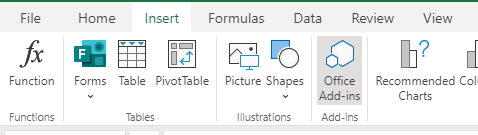
The window shown below should appear.

Enter "XLSTAT Cloud" in the search field to find XLSTAT Cloud in the office store.
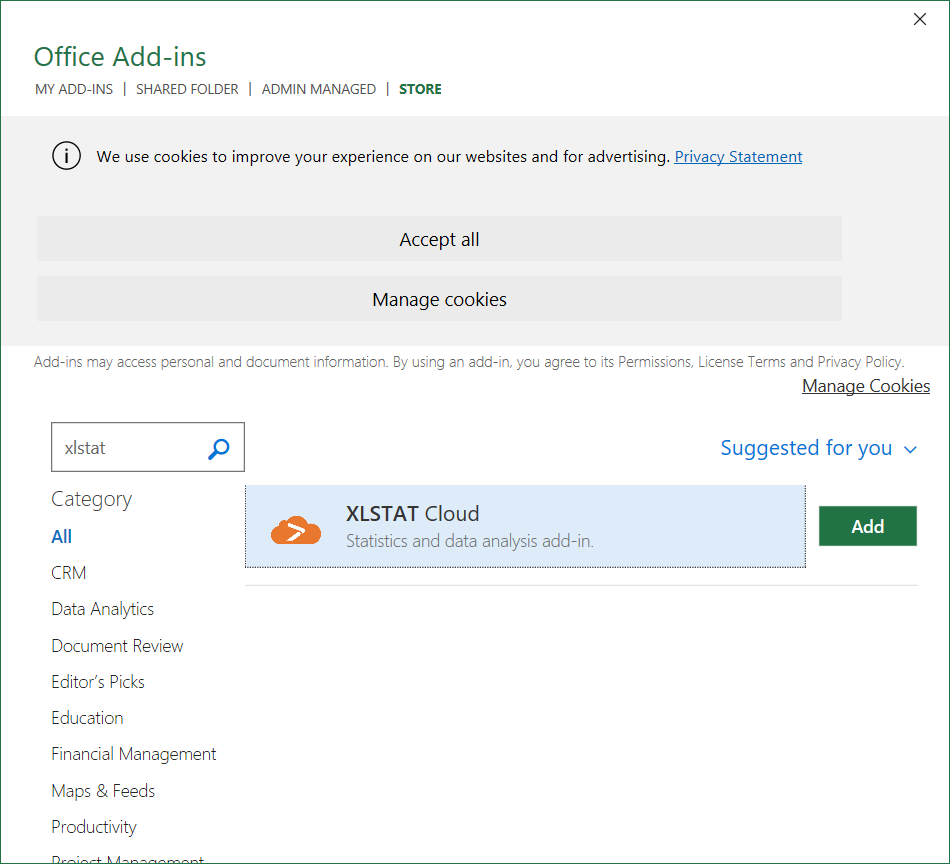
Once found, click on the Add button to install the application.
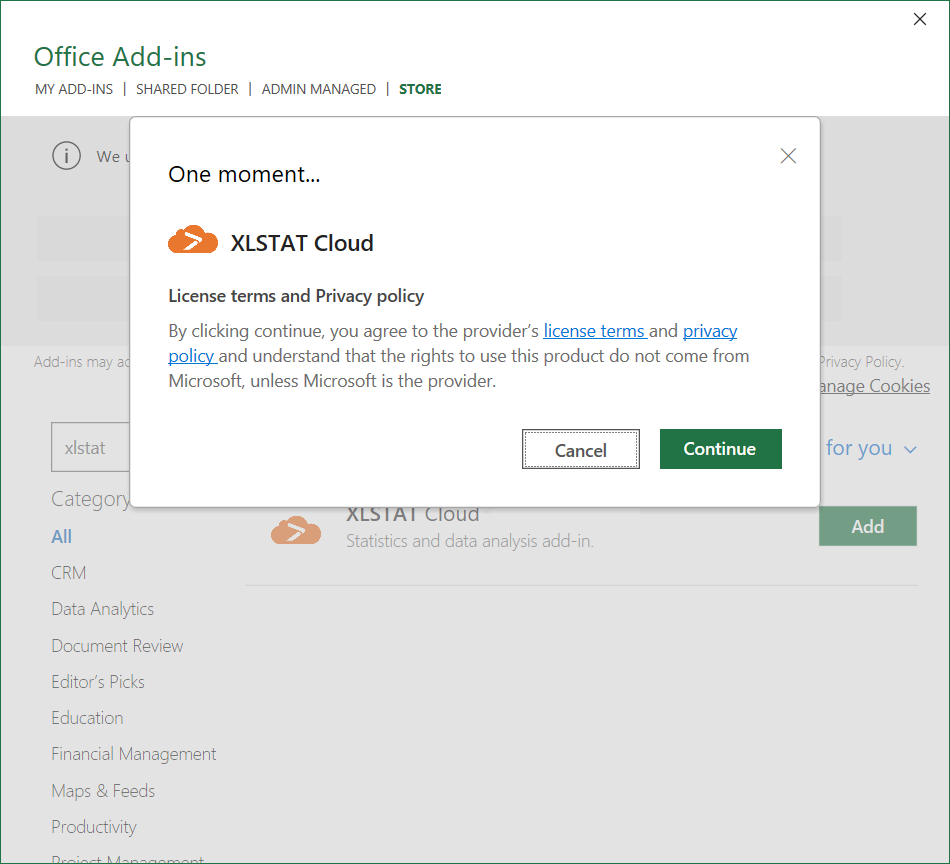
After clicking the Continue button, the application automatically installs itself.

Now click on XLSTAT Cloud shortcut in the Excel ribbon.
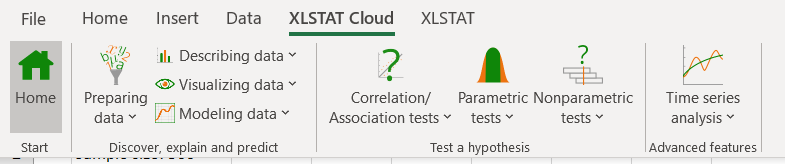
And click, on the Home button in the XLSTAT Cloud ribbon.
=======================================================
Only for users with previous Excel version:
-
Office on Windows (connected to a Microsoft 365 subscription) 2008 (build 13127.20000)
-
Office on MAC (connected to a Microsoft 365 subscription) 16.40
The “Sign in with Microsoft” page appear.
 Click to the button to sign with your Microsoft account.
Click to the button to sign with your Microsoft account.
=======================================================
 Now you can access the XLSTAT Cloud features.
Now you can access the XLSTAT Cloud features.
Please note that none of your data is stored when you use the XLSTAT-Cloud add-in.
War dieser Artikel nützlich?
- Ja
- Nein