Windows cannot find Excel.exe
This guide will help you to use XLSTAT in the case you get the error message: Windows cannot find 'Excel.exe' right after launching XLSTAT.

It may happen with some version of Excel which don't require to have the Excel.exe file to work. However, the XLSTAT launcher needs to start Microsoft Excel first as XLSTAT is in Excel, and it requires to have the Excel.exe file.
This problem has been solved since XLSTAT v2024.1, but if you still encounter it, here are some solutions.
1. Repair Microsoft Office
The first procedure to try is to perform a Microsoft Office Quick Repair, as follows:
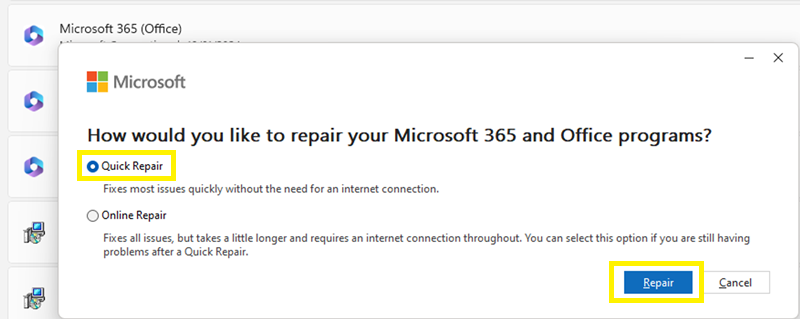
This Microsoft guide may help.
If this does not solve the problem, you will have to add XLSTAT manually in Microsoft Excel.
2.1. Add XLSTAT in the trusted locations
Open Microsoft Excel and go to the Excel options.

Then go to the Trust Center tab and open the Trust Center Settings.
Go to the Trusted Locations tab and click on the Add new location button.

Click on Browse and select the XLSTAT installation folder.
XLSTAT is installed by default at one of these locations:
C:\Program Files (x86)\Addinsoft\XLSTAT --> for users with Excel 32-bit
C:\Program Files\Addinsoft\XLSTAT --> for users with Excel 64-bit
%USERPROFILE%\AppData\Local\Programs\Addinsoft\XLSTAT --> for current user’s installation

You can click OK to close this window, and stay on the Excel Options window for the next step.
2.2. Add XLSTAT in the Excel add-ins
Go to the Add-ins tab, and at the bottom of the window, ensure that Excel Add-ins is selected and click on Go.

Click on Browse and go to your XLSTAT installation folder. From there select the file named XLSTATRIB and click OK.

Ensure that XLSTAT Starter is well selected and click OK to close the Add-ins window.
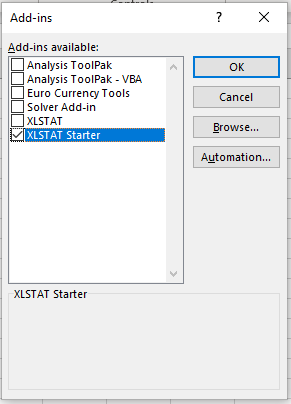
XLSTAT should now appear in the Excel ribbon.

Close Microsoft Excel and open it again, you are now ready to use XLSTAT properly, but you will only be able to open XLSTAT from Microsoft Excel.
If you need further help, please contact our support team.
Was this article useful?
- Yes
- No