Stratified data sampling tutorial in Excel
This tutorial shows how to perform stratified data sampling in Excel using the XLSTAT statistical software.
Dataset for stratified sampling
There are 46% of female employee and 54% of male employee. 66% of the employee work full-time. The part-time employees are more often female than male; female part-time employees represent 25% of the employees against 9% for the male part-time employee.

Setting-up a stratified sampling of the data with XLSTAT
Open the Data sampling dialog box by selecting the corresponding option in the menu Preparing data – Data sampling.
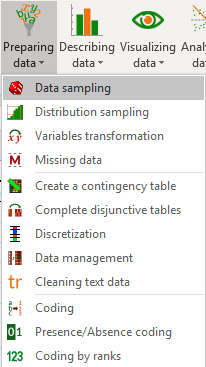
Select the data including all the available columns (employee, gender, time, strata).
Choose the sampling option Random stratified (2). This option takes into account the proportions of each strata.
We want to generate a sample of 20 employees for the interviews. So enter “20” in the field Sample size.
Select the “strata” as the last column of the dataset. The names of the variables are included in the selection so the option variable labels must be ticked.
We do not need to shuffle the individuals so we do not activate the option shuffle.
When everything is set, press OK.
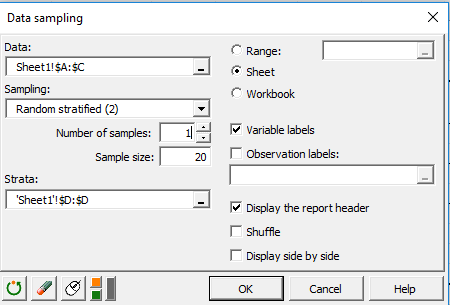
Results of stratified data sampling in XLSTAT
The results of the stratified data sampling appear in a new sheet. You find a table of 20 samples. As the sampling is random you may not have the exact same results. However you may have the same proportions for each category. This results in having the same amount of sample in each strata:
- 4 full-time female employees,
- 5 part-time female employees,
- 9 full-time male employees,
- 2 part-time male employees.

Below you have the descriptive statistics that are computed on the stratified sample. You can compare these statistics with the one obtained on the population:
- 20% for the 22% of full-time female employees,
- 25% for the 25% of part-time female employees,
- 45% for the 44% of full-time male employees,
- 10% for the 9% of part-time male employees.

Was this article useful?
- Yes
- No