Temporal Dominance of Sensations (TDS) in Excel
This tutorial will show you how to run a Temporal Dominance of Sensations analysis in Excel using the XLSTAT statistical add-on software.
Dataset for running a Temporal Dominance of Sensations analysis
We use a simulated dataset in which 4 products are evaluated by 25 assessors over 8 attributes. Data are in the non-binary format also called “Elicitation” format. This means that data are vertically organized and each row indicates the moment when a new attribute has been marked as dominant by the assessor during the product evaluation. The beginning and the end of each evaluation are signed by a start attribute and stop attribute respectively.
The binary format (0: non-dominant attribute, 1: dominant attribute), also referred to as Dominance, is also authorized in XLSTAT.
Goal of this tutorial
Our goal in this tutorial is to identify the dominant attributes as a function of time for a list of product evaluated by a panel.
Setting up TDS with XLSTAT
To conduct a TDS analysis, click on XLSTAT – Sensory data analysis / Temporal Dominance of Sensations (TDS)
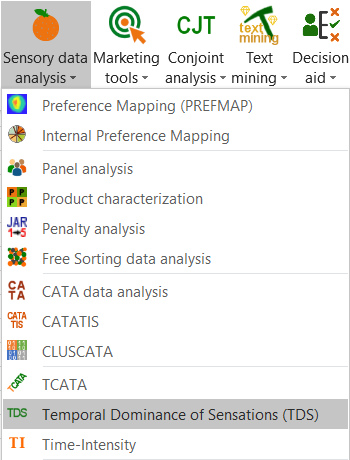
In the General tab, first, select the Elicitations format. In the TDS Data field, select the column of recorded times. Then, select columns containing the list of assessors, products and attributes in the fields Assessors, Products and Attributes respectively. Finally, insert the attributes start and stop as they appear in the dataset.
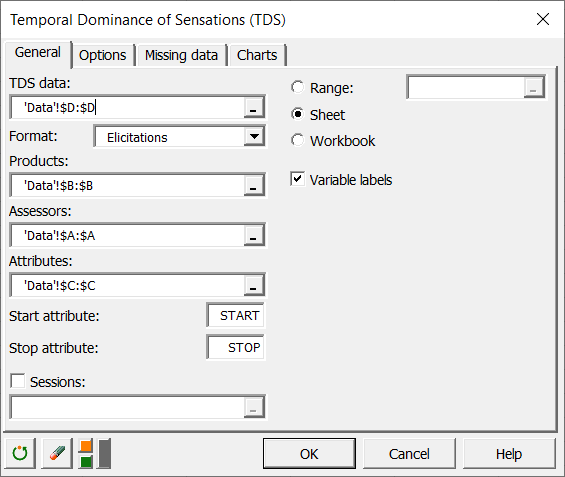
In the Options tab, select the type of standardization you want to apply. In our case, we wish to apply a Right standardization which means that times are shifted so that all tests end at the same instant. A Left-Right standardization means that time stamps without a dominant attribute are removed. Choose also the level of significance you wish to apply above the chance limit. The chance limit being defined as the inverse of the number of attributes.
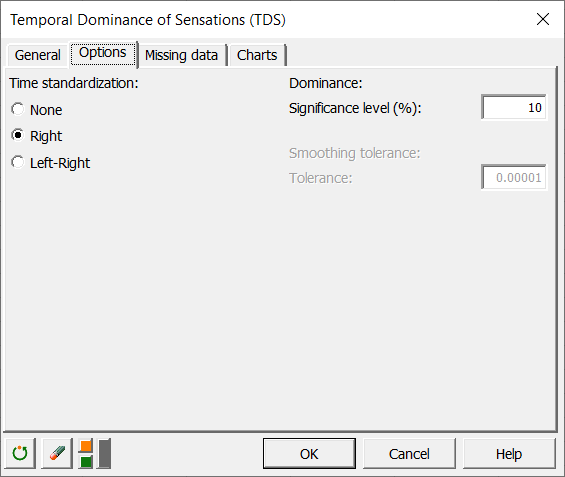
In the Charts tab, we activate the option to manually set the number of knots in the smoothed curve. The coordinates of the latter will be uniformly distributed in abscissa. Alternatively, XLSTAT proposes to automatically calculate the number as well as the location of the knots of the smoothed curve. Fewer knots are retained for the portions of the curve having small curvature whereas a larger number of knots is retained for highly curved portions.
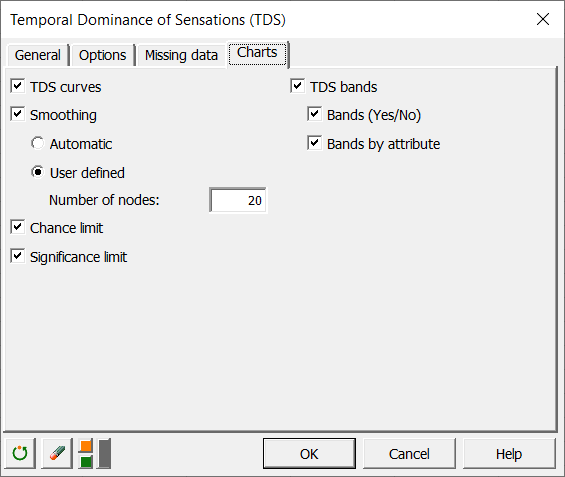
Click on OK to launch the computation and display the results.
Interpreting the results of a TDS analysis with XLSTAT
The first table dominance rate per product and attribute as a function of time. As we selected a standardization, the time scale has been resampled over 100 columns as illustrated in the figure below.
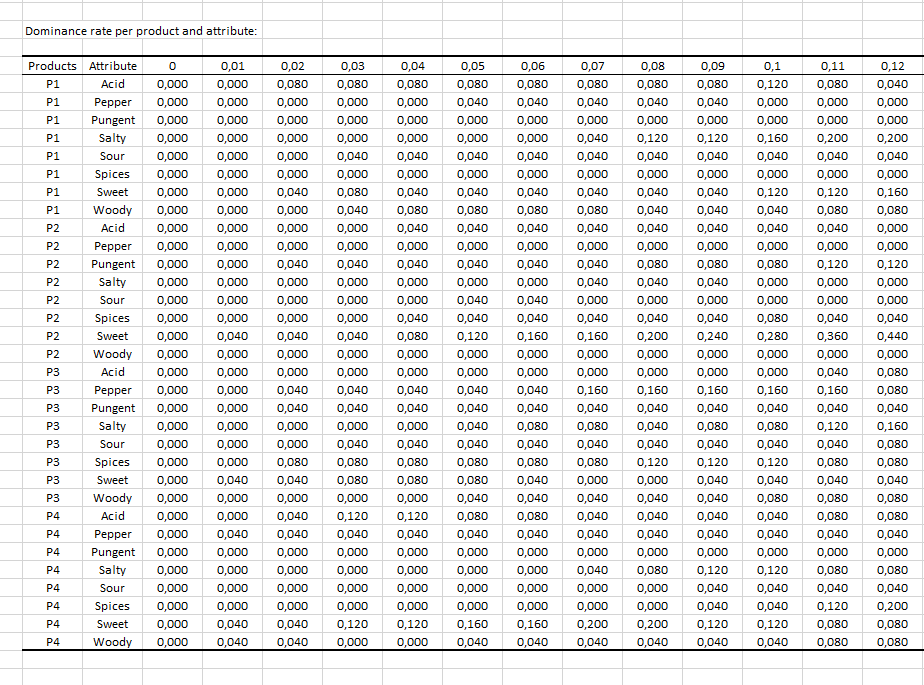
Next one can see the smoothed TDS curves for each product evaluated. An attribute is considered as significantly dominant when the corresponding curve is above the significance limit visible on each plot.

For the product P1, one could note that the first half of the experiment is clearly dominated by the salty attribute. Then, the acid attribute takes over during the second half.
There might be some situations where the significance level is not clearly visible. This can happen when a large number of attributes is under evaluation or when curves are close to the significance level.
The chart entitled bands Yes/no shown on the picture below offers an alternative display. Only significantly dominant attributes are represented here as a function of time. If more than one attribute is significant at a given time, the colored zone is divided into several bands so that all of them are displayed.

The chart entitled bands by attributes shown on the picture below also displays attributes that were detected as significant during the analysis. However, this time each significant attribute is clearly detached from the others with a dedicated line.

Was this article useful?
- Yes
- No